The Garmin Virb Ultra 30 – first impressions and some issues
I’ve been posting many, many pics of the beautiful views I have during my bike rides in sunny Sicily, both on this blog and on social media. A few months ago, I decided I wanted to add a Youtube channel, so you guys would have an even better idea why many people, including myself, love cycling on this magnificent island. I chose the Garmin Virb Ultra 30 over the GoPro action camera for two reasons:
1. I can record a video or take a picture using my Edge 810
2. I can overlay data like grades, speed, elevation, etc.
If you’d like to read a more in-depth review of the Garmin Virb Ultra 30, please check out this excellent review by DC Rainmaker. This blog post is about my first impressions after starting to use the Virb and about some issues I had with this camera regarding battery life and online video quality and how I solved them.
The set-up:
Garmin sells a handy Virb and Edge combi mount, so you don’t need a separate mount for your action camera. The top part is the same as the basic mount for the Edge, but underneath you’ll find the standard action cam connection, which also works with a GoPro.
The location underneath the Edge bike computer is excellent, but does have its drawbacks: while you make great shots of the road, the landscape and the blue skies, due to the low position of the Virb, some beautiful views will be blocked by gates, guardrails, walls, etc. Compare the following two images: one is a still from a video, shot with the Virb and the other is a pic I took with my smartphone in more or less the same location:
The azure blue sea is nowhere to be seen on the Virb footage, so in the future I’ll also use a chest strap and a helmet mount.
Pairing the Garmin Virb Ultra 30 with the sensors on my bike was very easy. It didn’t take more than a few minutes. Controlling the camera with the Edge 810 is simple: on the remote control page you can either start a recording by swiping the record button up or take a picture by clicking on the camera icon.
The first issue I had with the Virb Ultra 30 camera was the battery life.
Battery life:
On the Garmin website it says “Battery life: Up to 2 hours 15 minutes at 1080p/30fps”, but with these settings, my battery only lasts for 1 hour and 55 minutes of continuous filming and so do the three additional official Garmin batteries I bought. Does the battery last longer when you record only parts of a ride by turning the camera on and off? Nope, it doesn’t! I’d expected to see a big difference, seeing that recording in a higher resolution and/or frame rate would also influence battery life, but it doesn’t matter at all whether you record continuously or only short clips: After two hours the battery is dead. What does make a difference, is turning the sensor pairing off. When the Virb Ultra 30 is not paired, the batteries last for 2 hours and 10 minutes, so more or less, what the Garmin specs say. So, if you bought the camera because you’d like to show speed, power, heart rate and more on your clips, keep in mind that this feature will cost about 15 minutes of battery life.
Another way to safe battery life, is to turn the Virb off when you don’t need it using the on/off button on the camera itself. So, now when I’d like to record a certain area where I haven’t filmed before, I keep the camera off until I arrive there and only then I turn it on. I don’t have to look for LED lights on the camera to be sure that the camera is turned on, because my Edge will show me a “Virb connected” message.
To avoid ending up with a drained battery, I now make sure I bring an extra battery (or extra batteries on longer rides), so I can record everything I want.
The video quality:
The unedited footage from the Virb Ultra 30 looks great on my laptop. It is a little flat, but that be changed in a program like Adobe Premiere Pro or in a free programs, like Avidemux. However, the first video I edited in Premiere Pro and uploaded to youtube looked like it was filmed with a potato:
While my editing skills are open for discussion (I’m still learning), we can all agree that that video quality hurts your eyes… I know that Youtube compresses uploaded videos, but the difference between the crisp offline and the pixelated online version is huge. I bought the camera so I could upload some nice footage to Youtube, so what’s the use when you get these terrible results online?
I then tried everything to improve the online quality of that particular video. I exported the video in Premiere with tens of different export settings, including the “best export settings for Youtube” (as can be found on Youtube), but nothing changed: on my laptop they all looked great, but once uploaded to Youtube and Vimeo, the quality sucked. Even the unedited version (straight from the camera) looked terrible online. So I concluded that there was an issue with the original footage. But how could I fix that?
I contacted several Premiere Pro users online and one of them, John Navas, asked me about the dynamic range of the camera. When I googled that, I found a Virb Ultra 30 spec file online, which says at Pro settings:
It could be me, but I hadn’t found this important piece of information in the camera’s manual. This is what the manual says:
Sets the color palette. You can use the Vivid option for a more vibrant color palette, or the Flat option for a more neutral color palette.”
Based on the text in the manual I had set my Virb to vivid colors, because the footage can be quite flat. This however, apparently means that you’re filming with a lower dynamic range.
So, does changing the pro settings to “flat” affect the online version? Yes, it does! Here are some examples of a video shot on a descent (so fast images), in 4k and uploaded to Youtube:
1. Part of the original footage, cut in Avidemux without additional compression:
2. Part of the original footage, imported with the Virb edit software and then exported with the same software:
As you can see, there’s no real difference between the original footage straight from the memory card and the exported version made with the Virb Edit software.
3. The same footage with some color and contrast changes in Premiere Pro and then exported:
All videos, edited or not edited, now look great! Clearly, setting the camera to flat leads to a better image quality. However, with this setting, the colors and contrast do need some adjusting. This means that you’ll need an additional editing program, because the Virb Edit software doesn’t let you do that at the moment. So, when you’d like to overlay your data, this would be the workflow:
a. Import the video in the Virb edit software
b. Choose “Create video”, add the video and set the overlay (G-Metrics) options
c. Export the video with Target Quality set to “Max”
d. Edit the exported video in Premiere Pro or another editing program
e. Export the video
f. Upload to Youtube or Vimeo
4. Here’s the test video, now with the overlay and made using the above mentioned workflow:
So, before you start editing your clips, it might be worth the extra effort to upload a short clip to Youtube to check the online quality before you spend hours on an edit that only looks good on your own computer…







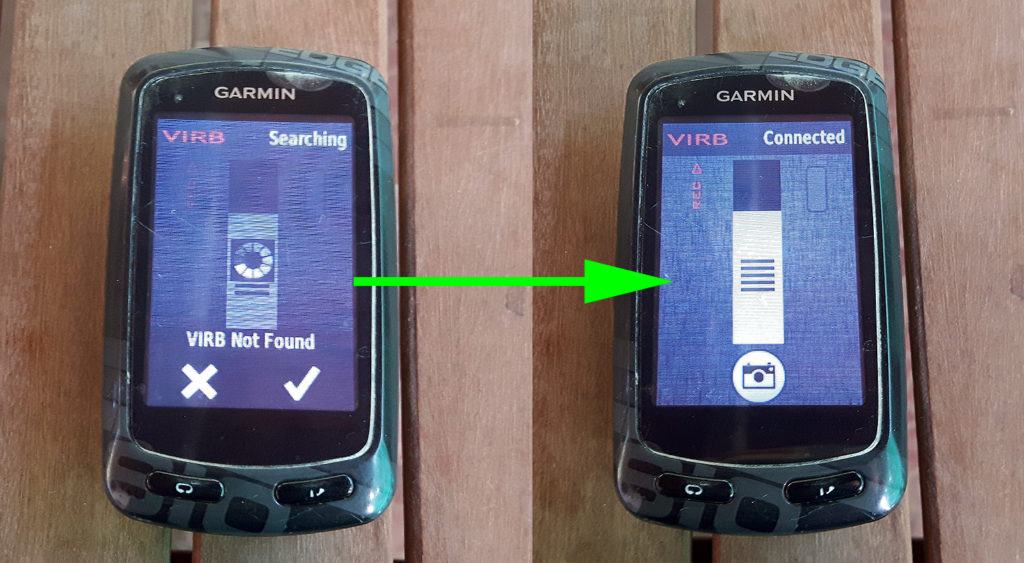
 Ciao! I'm Don Bici and I'm a cycling guide on the sunny island of Sicily and ambassador for
Ciao! I'm Don Bici and I'm a cycling guide on the sunny island of Sicily and ambassador for 

Hello
I want to know how can I put seconds on the hour for the video. The GAUGES hour only shows hour and minute, I would like to have seconds too. How can I have that, please?
Hi Yvette,
The time of day is only shown in hours and minutes, but lap time should show seconds as well. I haven’t made lap videos yet, so I haven’ been able to test that.
great article, great examples. Awesome job! 🙂
Thanks!